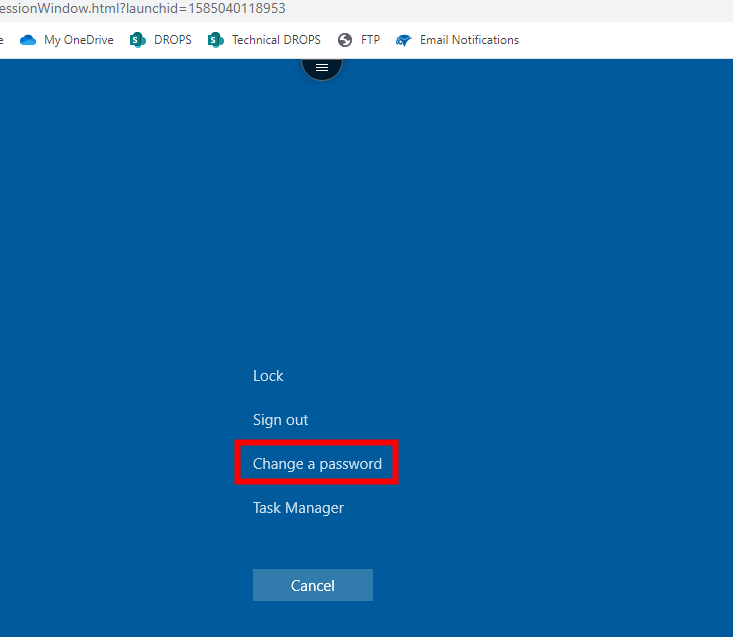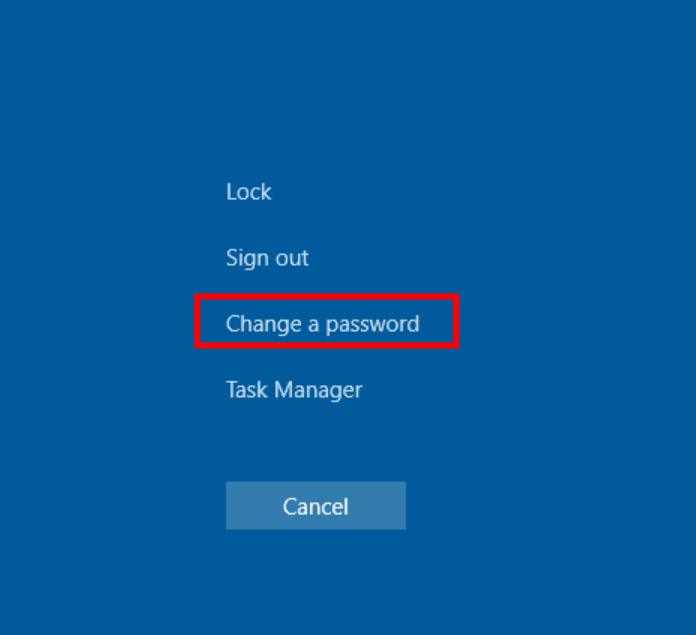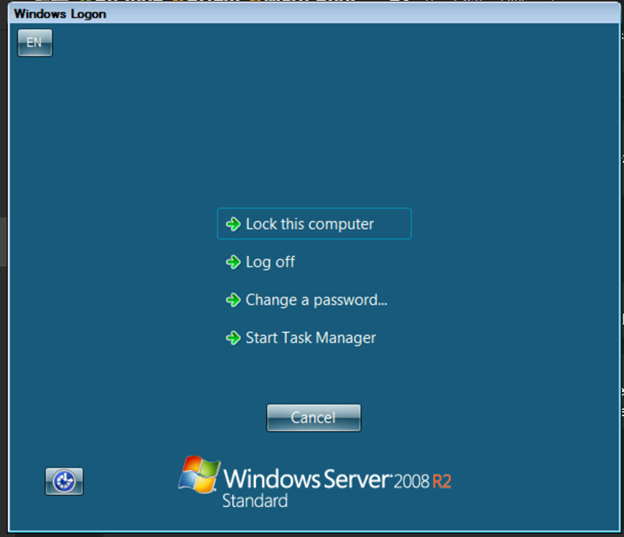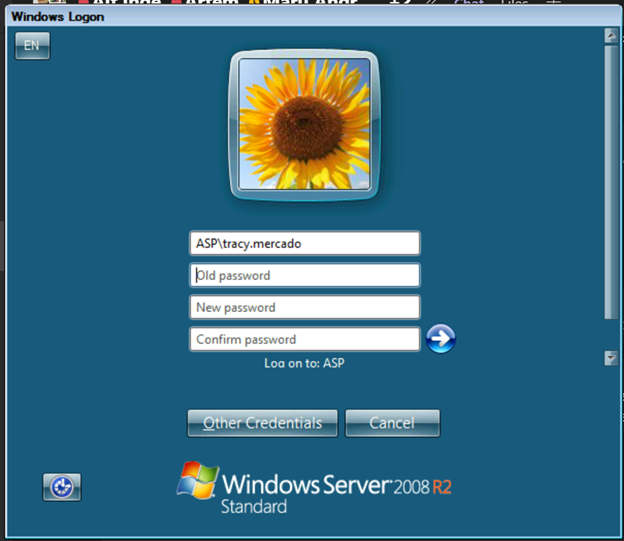Azure
Using the web interface:
Open and log in to https://adonis.cloud.com/Citrix/StoreWeb/#/login
Open\Start an application published to the account. e.i. Customer's APM.
Click the dropdown button at the top of the page.
...
Click the 3 dotted button and then click Ctrl+Alt+Del.
...
Click the Change password option as shown on the image.
...
Please do not get confused. It's just like the same thing you get when you manually do Ctrl+Alt+Del, but the target subject is different.
Then you will see the window
...
where you can change the password. Input the Old password, insert the new password, re-type, and hit Enter
...
Using the Citrix Workspace (if installed):
Open and log
...
in to your Citrix Workspace app
Open\Start an application published to the account. e.i. Customer's APM.
...
Once the APM login
...
becomes available, do Ctrl+F1, and you will see the Change password option.
...
Then you can change the password as desired.
ASP
Access APM from the web: https://adps.adonis.no/vpn/index.html
Once logged
...
in, open an app. i.e., Customers APM.
Once the APM log-in page
...
becomes available, hit Ctrl+F1. It will show an option to change the password. Click change a password.
...
...
The window where you can change the password will show.
...