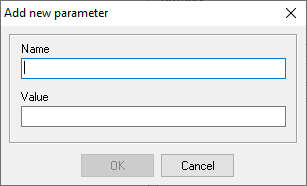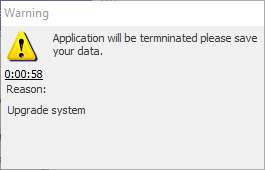Description
...
To update a program on the sites, you need to:
Create an update package of an application.
Upload (publish) the update package into Replicator.
Specify the sites to which the update must be delivered and set the installation time.
Create APM Update Package
To create the APM update package, follow the steps below:
Run the APM setup wizard. In the Install mode dialogue, select the Generate update package option:
Click Next to continue.In the Choose Adonis Personnel Manager Location dialogue, define the directory for saving the update package:
Click Generate to generate the package.Wait until the package is generated:
When completed generating, click Next to continue.When done, the following dialogue appears:
Click Finish to close the wizard dialogue.
Take a minute to see the following video that will guide you through the procedure of how to create the APM update package:
...
To create the APP update package, follow the steps below:
Open a command line application and enter the following commands:
start /D <path_to_the_folder_with_the_installation_set> <path_to_APP_installer.exe> /CAB /I=Prod (where I indicates the APP instance name)start /D H:\Adonis\Replicator\APP_distribute_via_Replicator AdonisPortalInstall_v2021.10.0.102.exe /CAB
Press Enter.
As a result, the CAB update package will be generated and available in the defined folder: AdonisPortalInstall_v2021.10.0.102.cab.
...
To publish the update package in Replicator Manager, follow the steps below carefully:
On the left-hand side pane, select the service to which you got connected and navigate to Updatable programs:
Within the Updatable program's workspace, click the Publish update button. The Open dialogue then appears on the screen:
Select the CAB file of the program you want to update—Click Open to load the file to Replicator Manager. Once clicked, the package publishing is started. If the package is successfully published, you are notified respectively:
Select the sites to which the update package is to be delivered:
| Info |
|---|
Based on whether you want to deliver an update package to a single site or a multiple of them, you can select a single row or a multiple of them accordingly. |
...
| Anchor | ||||
|---|---|---|---|---|
|
After the program is installed, it is necessary to specify parameters for the Site(s).
To specify the parameters, follow the steps below:
On the left-hand side pane, select the service to which you got connected and navigate to Updatable programs.
In the Updatable programs node, select the plugin/program to be affected. Right under the selected program/plugin, select Update parameters/Plugin parameters accordingly.
In the Update parameters workspace, select the Site for which you want to add parameters and click the Add button. Clicking the command displays the Add new command dialogue where you can enter the parameters one by one:
On entering, click OK to proceed.
Below, you will find the description of the parameters required for both APM and APP.
For APM, the following parameters are required:
Name | Value |
|---|---|
APM_FOLDER | Specify the application installation path. |
SERVER_NAME | Enter the server name. |
DATABASE_NAME | Enter the database name to be used. |
USER_NAME | Enter the APM username. |
Password | Define the database password. |
...
| Info |
|---|
If APM is running and Replicator makes an attempt to perform an auto-upgrade, a warning message prompting you to save any changes will be displayed on the screen, and APM will be terminated: |
For APP, only one parameter is required:no parameters are required
Name | Value |
|---|---|
INSTANCE_NAME | Specify the APP instance name to be updated. |
...