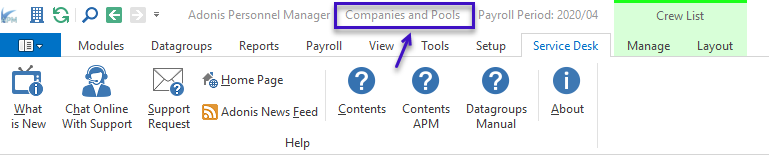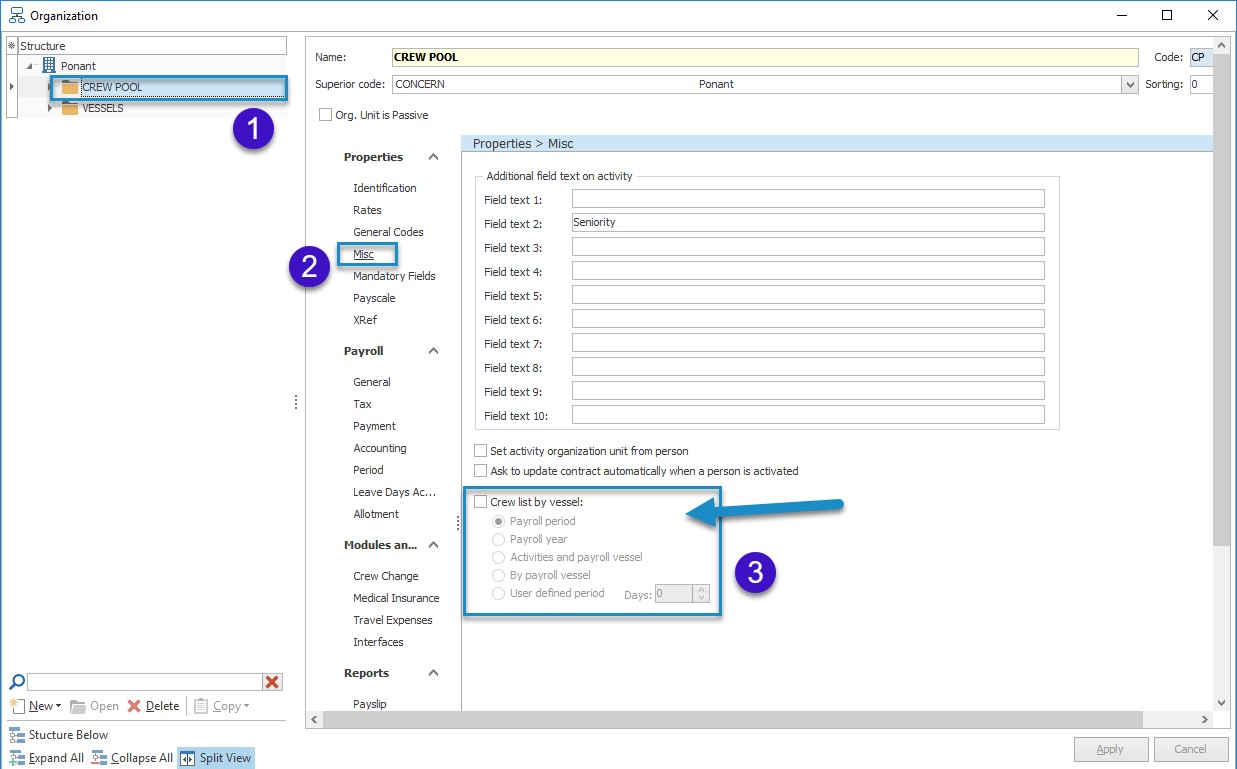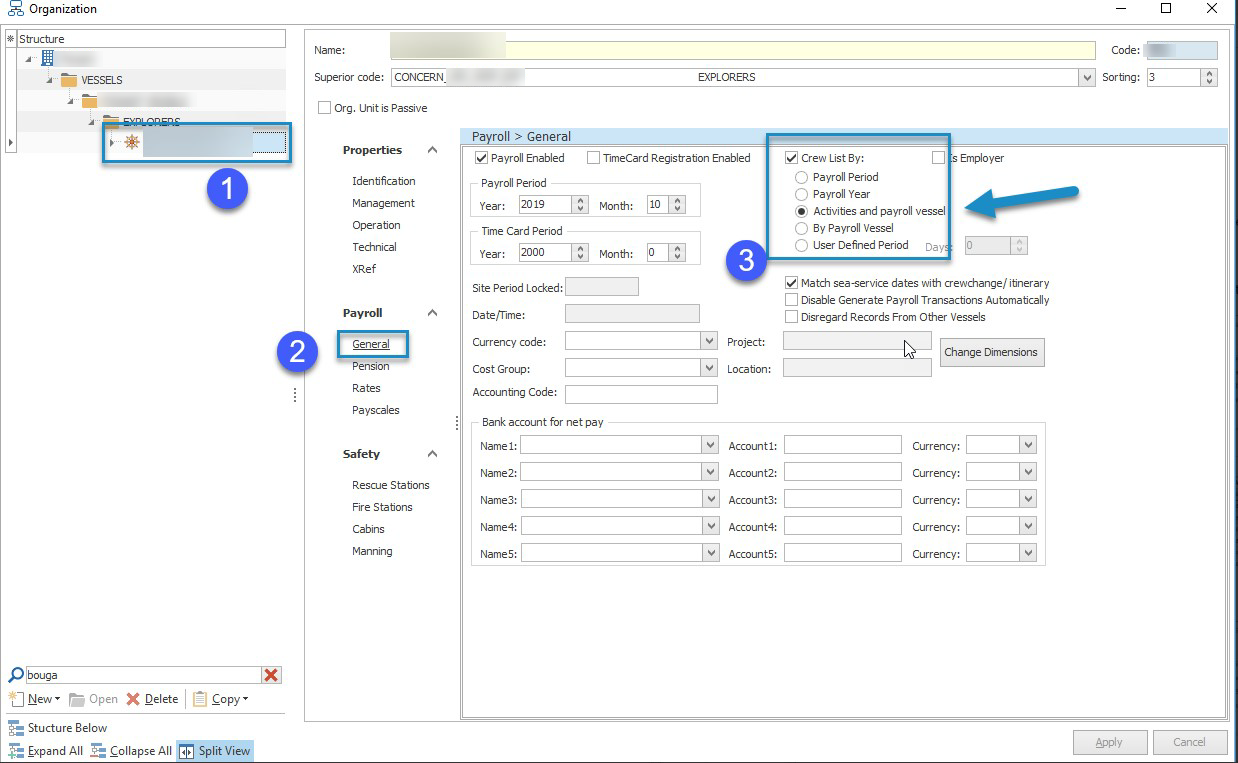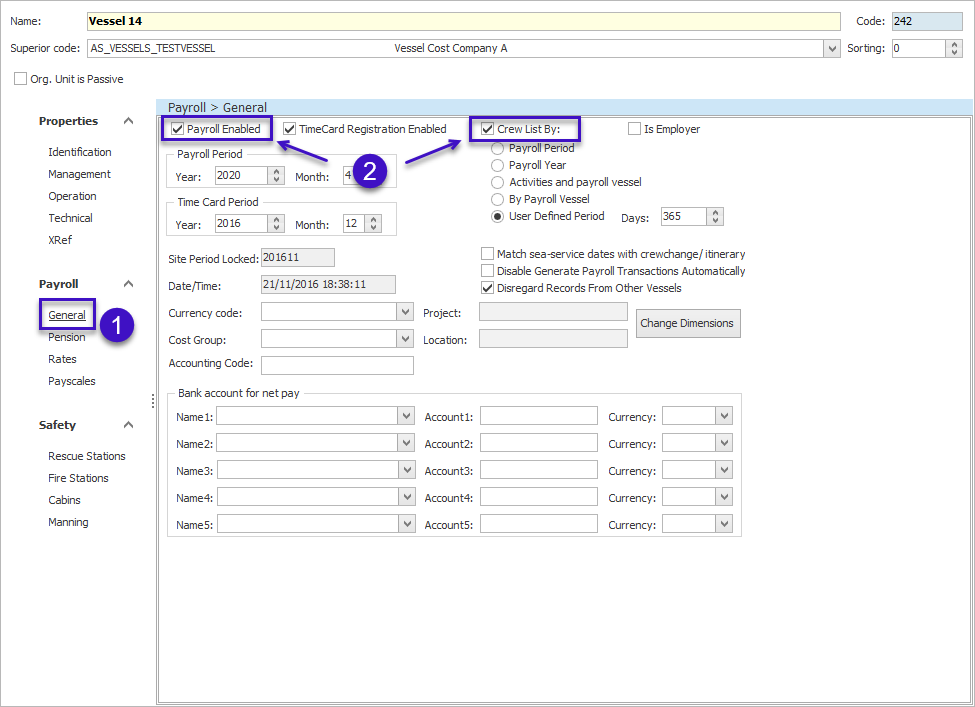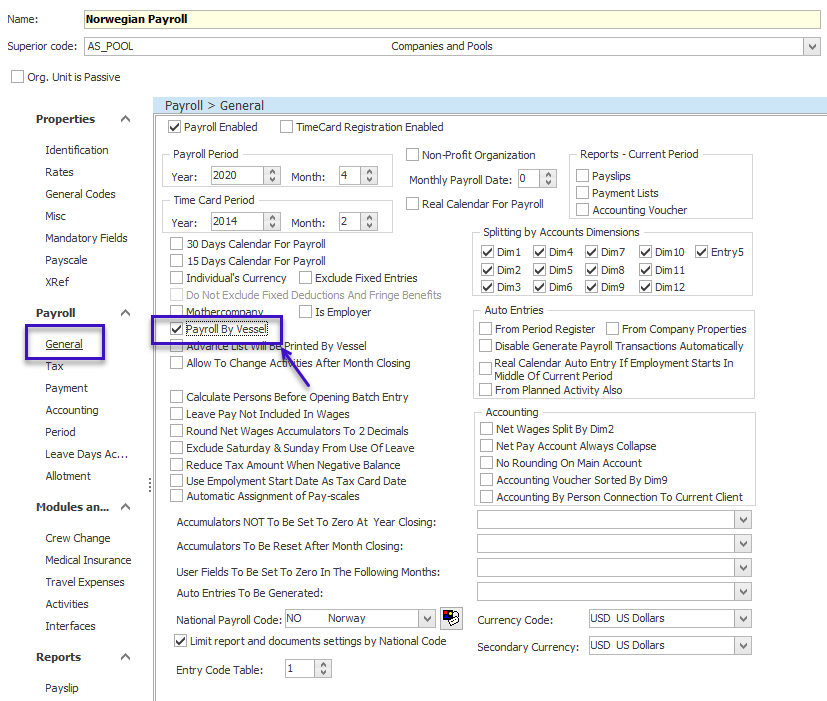Table of Contents
Table of ContentsPurpose and location
Crew List module always shows a list of persons based on the organization unit that is opened as current client. Currently selected client is displayed in the main window caption (the very top-middle part of the screen).
In order to open certain org. unit as current client it is necessary to click Open Client button in the quick access menu. You can do the same from Crew List Module → Open Client.
The display of people in Crew List greatly depends on the options in the Organization properties called Crew List By/ Crew List By vessel:
Company unit:
Crew List By Vessel is located under Company/ Organization Properties → Misc section.
Vessel unit:
Crew List By is located under the Vessel Properties → Payroll →General section.
Workflow
Crew List By/ Crew List By vessel logic
Options OFF
When Crew List By/ Crew List By vessel is OFF, crew list views display people who belong to the currently opened unit and the subordinate organizations. The belonging of a person to certain organization is defined by the employment company in Personal Details → Employment → Organization.
The common practice is not to enable option Crew List by vessel for the companies used as Crew Pools, onlyto enable it for the Vessel Pools.
Options ON
When Crew List By/ Crew List By vessel is ON, crew list views also show people based on the current client, but at the same time it allows you to add extra limitation to this selection. It obliges you to select the additional principle, according to which persons should be shown in Crew List.
There are in total 5 options for limitation of people’s selection:
By Payroll Period
By Payroll Year
By Activities and payroll vessel
By Payroll Vessel
By User Defined Period
Vessel & Company setup:
Vessel unit: Payroll Enabled & Crew List By
If Payroll Enabled option is selected for the vessel, Crew List By option is selected automatically too.
If Crew list By option is cleared, Payroll Enabled option is automatically cleared.
If both options are not checked, it is impossible to open a vessel as a current client.
Despite the above it is not obligatory to have both options ON and you can set only Crew List By Vessel option ON.
Company unit: Payroll By Vessel & Crew List By Vessel
If Payroll By Vessel option is selected for a company, Crew List By Vessel option is selected automatically too.
If Crew List By Vessel is cleared, Payroll By Vessel is cleared automatically too.
Despite the above it is not obligatory to have both options ON and you can set only Crew List By Vessel option ON.
Payroll By Vessel option is located Organization Structure → Company Properties → General.
If this option is set and the current client below this company is a vessel, then there are the persons in the Crew List who have or had an onboard activity on this vessel during the current payroll period. When the option is not set, the Crew List shows the persons who are directly linked to the vessel in Personal Details. For more details please Click Here.
5 limitation options for Crew List By (vessel)
Previously we learned that, when Crew List By/ Crew List By vessel is ON, there are 5 options for limitation of peoples selection in the Crew List that we can choose from.
Here's how each of the options work:
Option 1
Payroll Period - when selected, crew list views shows all the persons who have an activity intersecting current payroll period.
In other words, it works for any activities where:
Date From <=Payroll Period End
Date To >= Payroll Period From or Date To is empty
Option 2
Payroll Year - when selected, crew list views show all the employees who have an activity intersecting current payroll year.
In other words, it works for any activities where:
Date From <=Payroll Year End (yyyy-12-31)
Date To >= Payroll Year Start (yyyy-01-01) or Date To is empty.
| Info |
|---|
Additional: Payroll Period and Payroll Year options.
|
Option 3
Activities and Payroll Vessel - when this option is selected and Crew List By Payroll Vessel option is selected for the mother company (e.g. vessel pool) and a user opens vessel as a client, people who have at least one activity on this vessel crossing current payroll period or who have this vessel set as a payroll vessel under Datagroups → Personal Details are shown.
In other words, it works for those people that have that selected vessel set under Employment → Payroll Vessel in Personal Details, or for any type of activity (Leave, Training, Sailing etc.). where:
Date From <=Payroll Period End
Date To >= Payroll Period From or Date To Is empty
Option 4
By Payroll Vessel – when selected, crew list views show all the people who have selected vessel set under Employment → Payroll Vessel in Personal Details.
Option 5
User defined period - when selected, crew list views show all the employees who have activity intersecting with a user defined period. Activities without Date To also are included to this selection. If the option is set for the vessel, you need to also activate it for the organization above it (e.g. vessel pool).
In other words, it works for any activities where:
Date From <= Today
Date To >= (Today minus number of days) or Date To is empty
NOTE: Those options don't consider Estimated End Date in activity (EED). As described above they take into account only the Date To.
Important points to consider
If Crew List By Vessel option is set for a vessel and an organization is opened as a current client, system ignores settings of a vessel, just considering the settings of organization. Meaning that if a vessel should display crew list based on Payroll Year, the system will use settings of the selected organization, which can be by Payroll Period.