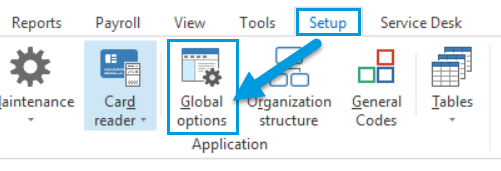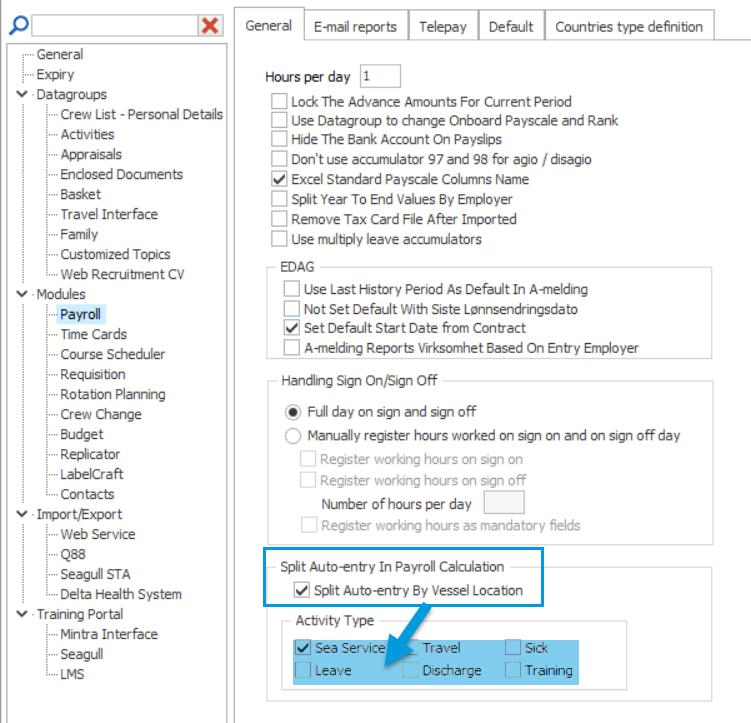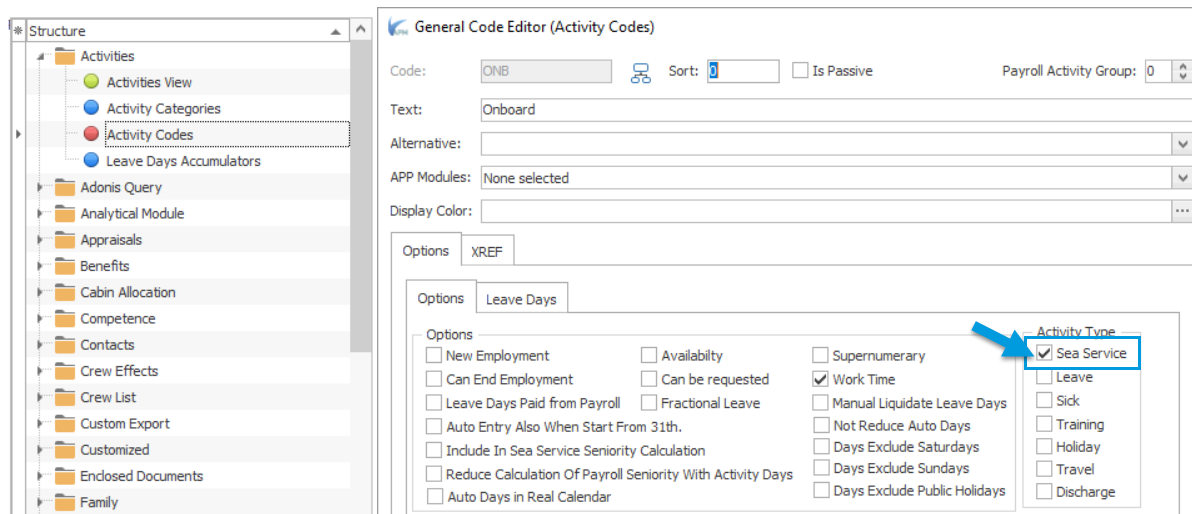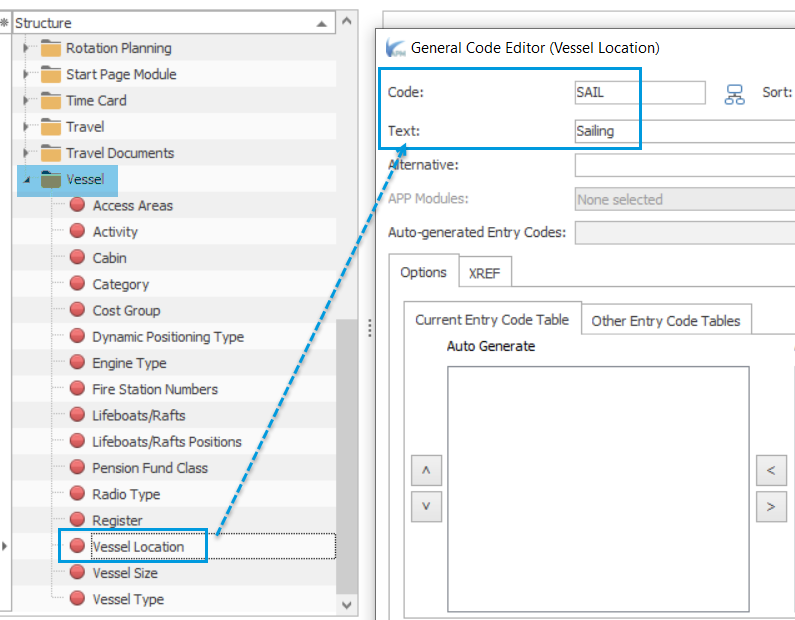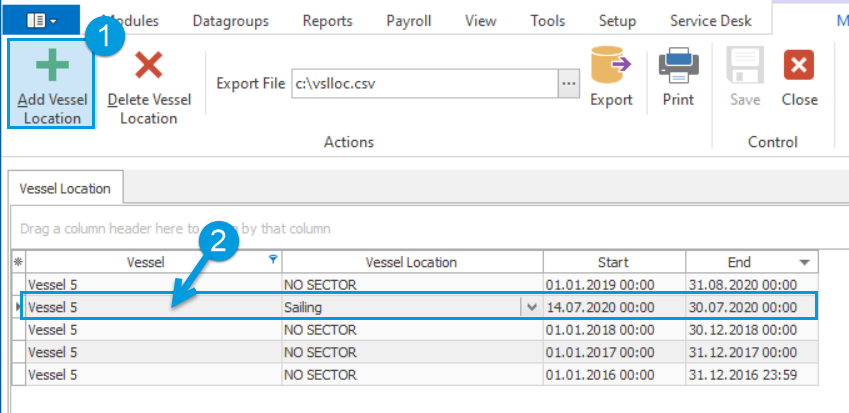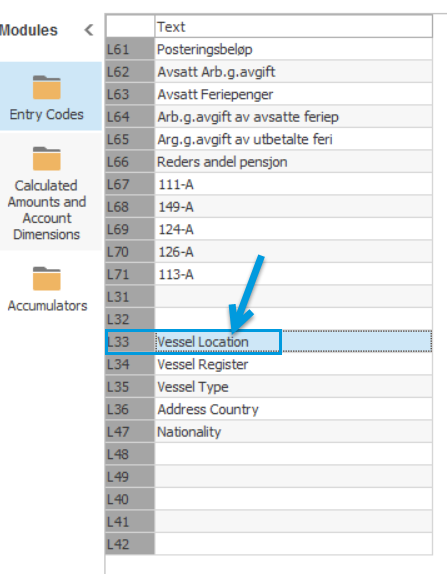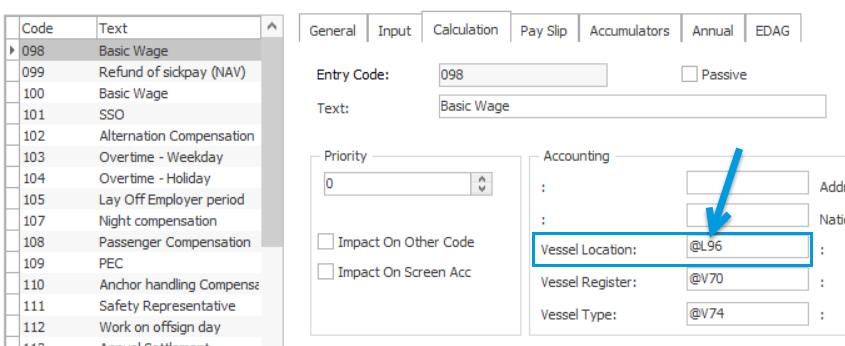...
This article explains how to use the Vessel Location function
...
as a means of splitting payments depending on vessel positioning.
...
Setup and Configuration
Global Options
Please go to Setup
...
→ Global Options
...
→ Modules
...
→ Payroll
...
→ General and enable the "Split auto-entry by Vessel Location" option.
Select Activity Type/Types that should be affected by it:
...
Please note that selected activities should have the corresponding options defined in General Codes
...
→ Activity codes, for example:
...
Defining Vessel Location
...
Codes
...
Go to Setup
...
→ General Codes Table
...
→ Vessel
...
→ Vessel Location and create the codes for vessel locations. The corresponding code will be then displayed on the Entry Code
...
.
...
Adding Vessel Locations
Go to Setup
...
→ Tables
...
→ Cost
...
dimension intervals
...
→ Vessel location.
Use the button "Add Vessel Location" to create Locations per Vessel (select the Vessel in the drop-down list, select the Location – from the list of codes as mentioned
...
in step 2 (sailing in our example); define Start/End dates (note: the dates of the Vessel Locations for the same Vessel should not overlap).
...
Entry Codes
...
...
Select the field for Vessel Location Code via Payroll
...
→ Entry Codes
...
→Calculated Amounts and Account Dimensions
...
.
...
...
Go to Payroll
...
→ Entry Codes
...
→ Calculation tab and enter @L96a for Vessel Location on each Entry Code which should be included
...
in the calculation of the cost per Vessel Location
...
.
Re-calculate Payroll to see the Vessel Location code on the selected field.