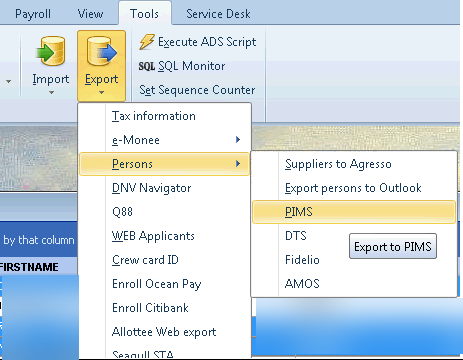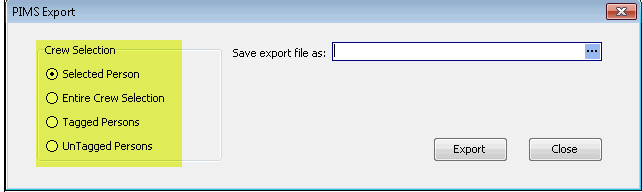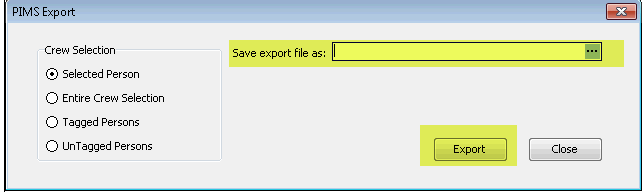| Excerpt |
|---|
This export tool is used to export persons to PIMS |
Preparation
Access
To access the utility, the user needs to have Write access to the routine 988 PIMS.
Fields exported
Field no | Field name exported | Field in Adonis | Comments |
|---|---|---|---|
1 | person adonis id | PIN | |
2 |
...
first name | Firstname | ||
3 | lastname | Lastname | |
4 | employeetype | Contract Type | |
5 | status | Employmentenddate | If employmentenddate is NULL then status=active |
6 | |||
7 | phonenumber | ||
teletype | Teletype | 2=Homephone | |
number | Teleno | ||
8 | extids - id name | AlternativePIN | |
9 | address | ||
address1 | Address line 1 | ||
address2 | Address line 2 | ||
address3 | Address line 3 | ||
postcode | Postcode | ||
postname | Postname | ||
country | Address Country | ||
10 | birthdate | Birthdate | YYYY-MM-DD |
11 | nextofkin | Only the family member with the highest priority will be exported | |
priority | Priority | ||
name | Name | ||
relation | Relationship | ||
birthdate | Birthdate | ||
comments | Comments | ||
address1 | Address line 1 | ||
postcode | Postcode | ||
postname | Postname | ||
country | Address_country | ||
12 | rotation | ||
shiftfrom | Shift start date | All of the person's shifts will be listed with date from and to | |
shiftto | Shift end date | All of the person's shifts will be listed with date from and to | |
positiontype | Code | CODE of the person's position | |
project | Description | Description of Rotation Plan | |
location | Rotation name | Name of Project | |
13 | categories | If a person has a Competence code 'OC I-VI' or 'OC A-E' the competence code with highest level will be shown here | |
validfrom | |||
projectcategory | |||
employeecategory |
Example .XML file
...
Export
Manual Export
To export a file manually:
Go to Tools | Export | Persons | PIMS
...
Select the persons you want to export by doing a selection in the Crew List Views before you go into the export. In the dialogue window,
...
choose the corresponding setting for Crew Selection
...
Chose where the file generate should be exported to, and click Export
...
The file is now generated and you can import it to the other system.
Scheduled automatic export
This export is an executable
...
whose only task is to produce the PIMS export file and place it on an FTP server. It runs every hour.
| View file | ||
|---|---|---|
|
...
| View file | ||
|---|---|---|
|
...
| View file | ||
|---|---|---|
|
...
Settings for the .ini file
Field | Description |
|---|---|
FTP HOST | Ftp server settings |
FTP USER | |
FTP PASSWORD | |
EXPORT WAIT | 1 |
EXPORT FILE | Name of the file that will be generated |
EXPORT LOCAL DIR | |
EXPORT RETRY | 5 |
DELLOG | 0 |
;APMDATADIR | Path to the Data folder on the installation |
APMDATADIR | Path to the Data folder on the installation |
ORGID | Only Persons linked to direclty to this internal numorgid or a numorgid below, in Personal Details | Organization, will be part of the export |
TEST MODE | 0 |
EXPORT CODEPAGE | 1252 |
...
Workflow
...