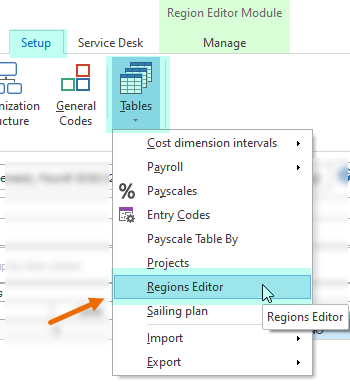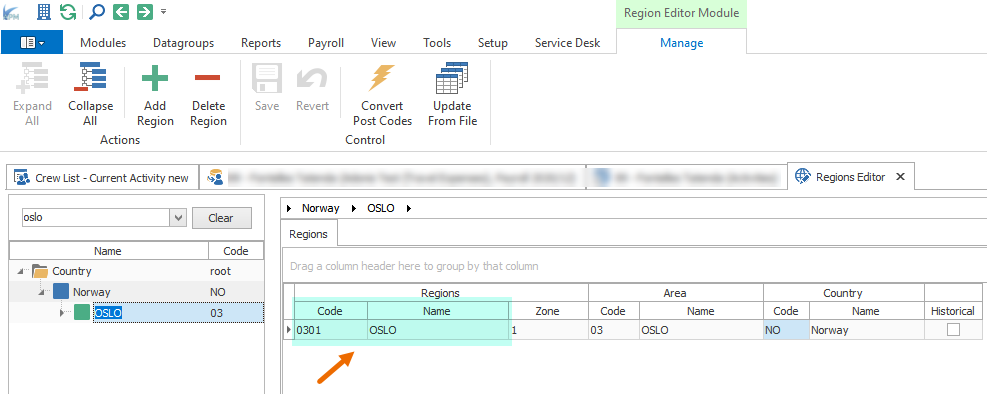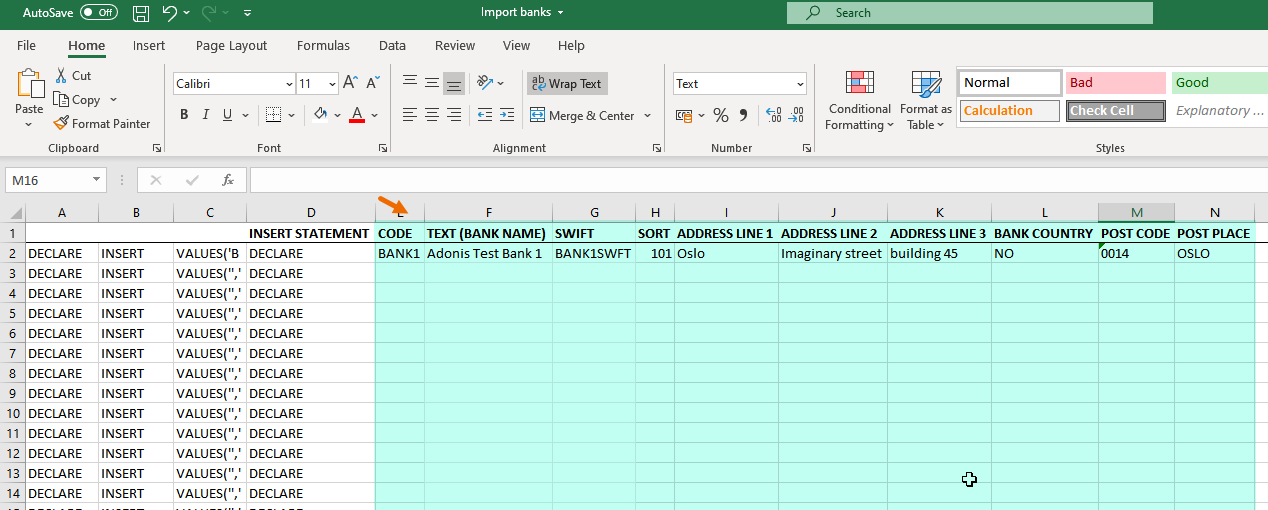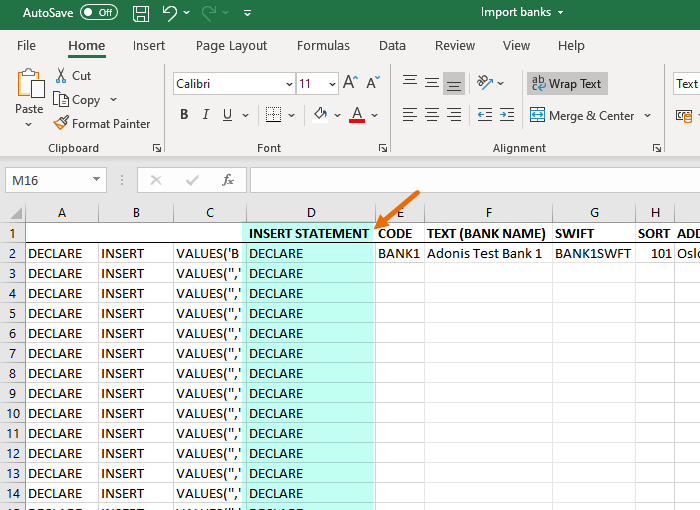...
This article explains how to import Bank Codes into APM
...
Workflow
1. Download the attached excel template for the Bank Codes import.
| View file | ||||
|---|---|---|---|---|
|
2. Fill in the data in columns:
Code | Comment | Data type | Mandatory |
Code | Is a mandatory field that serves as a unique identifier of this bank in the system. | varchar(10) Should be max 10 symbols long, capital letters only, spaces and some of the special signs are not allowed (e.g. !,?,*,%); | X |
Sort | Defines the order of banks in the list. The codes with the smallest Sort will be shown first in the list. | integer Only values in range 0-999 are allowed; | |
Text | Bank name. | varchar(100) Should be max 100 symbols long. | |
Swift | Swift code of the bank (if applicable) | varchar(11) Should be max 11 symbols long. | |
Address line 1 | usually used for the city | varchar(40) Should be max 40 symbols long. | |
Address line 2 | usually used for the street name | varchar(40) Should be max 40 symbols long. | |
Address line 3 | usually used for the building no | varchar(40) Should be max 40 symbols long. | |
Bank Country | Code of the country where the bank is. | varchar(2) Only 2 digit abbreviations of countries are allowed | |
Post Code | Zip code. Should be previously setup under Tables > Regions Editor > Post Codes |
...
...
varchar(100) Should be max 100 symbols long. | |||
Post Place | Location. Should be previously setup under Tables > Regions Editor > Post Codes | varchar(100) Should be max 100 symbols long. |
3. Copy the sql select for those lines into the SQL Studio;
4. Use CTRL+F in SQL Studio to search for all lines with ".
Substitute all the signs " with the empty values.
...
5. Run the insert statement.
...
6. Refresh APM and open General Codes. You will see that the new Banks were added into the system.
...
7. We recommend you to run the insert in the Test system first to see that it works fine and only after apply the same changes in Prod.