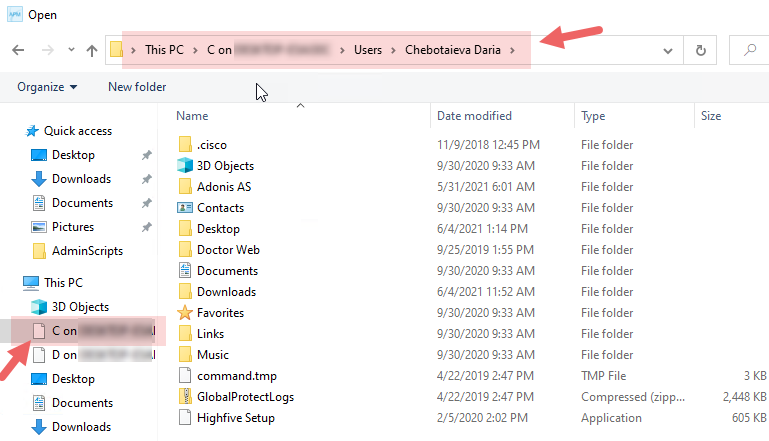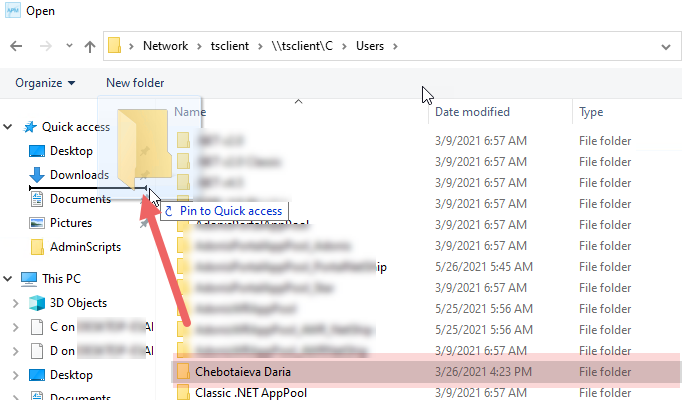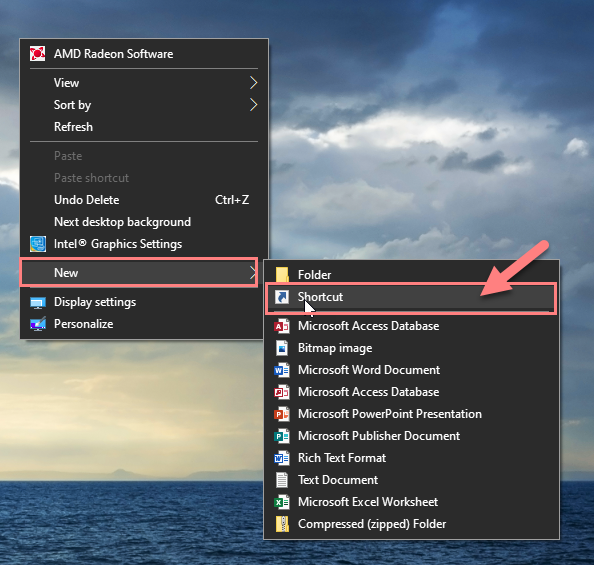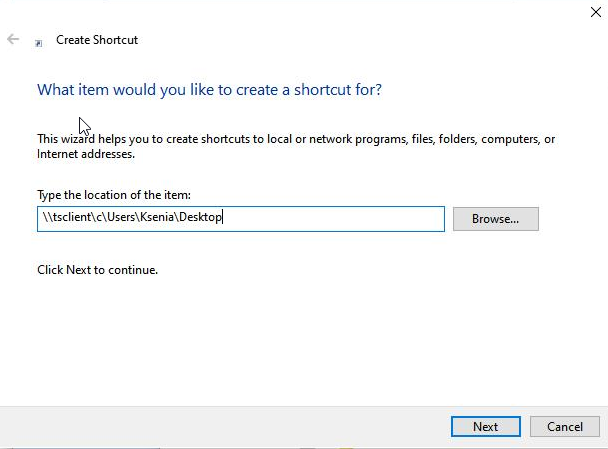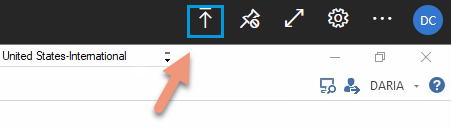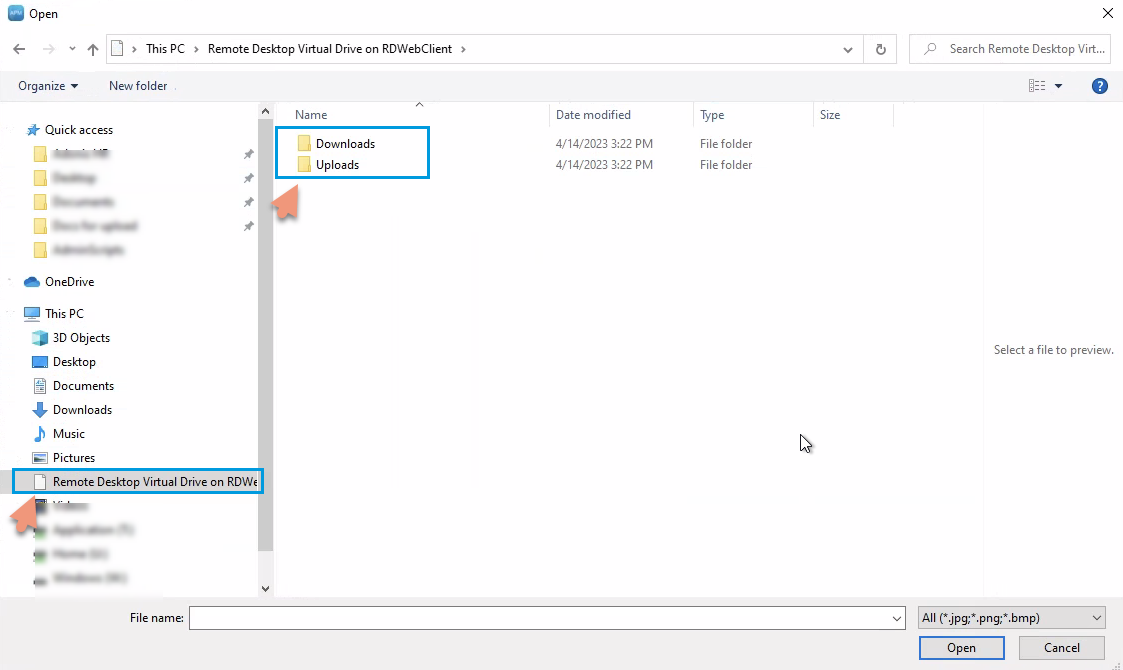| Page Properties | ||||
|---|---|---|---|---|
| ||||
\This section is not visible for the user. It is required only to create the page properties report.
|
Desktop Version of Adonis
CLoudCloud
If you are using a desktop application to connect to the Adonis Cloud you need to follow the below procedure for uploading/downloading files:
Open Adonis Personnel Manager > Datagroups > Enclosed Documents > Create a new document.
Input the correct path to the folder on your PC: \\tsclient\file location path on your local desktop.
Alternatively, you need to select your PC in Menu > Disk C > Users > Your PC Profile.You can add the selected folder to favorites for quick access by drag and drop.
Alternatively, you can create a local shortcut to this path \\tsclient\file location path on your local desktop.
Web Version of Adonis Cloud
If you are connecting to the Adonis Cloud via the web browser link you need to follow the below procedure for uploading/downloading files:
Click the Upload button to add the file to the Cloud.
Click uplod filte in the Personnel Manage app.
Find the Remote Desktop Virtual Drive and select the folder for Uploads.
Find the needed file and upload it to APM.