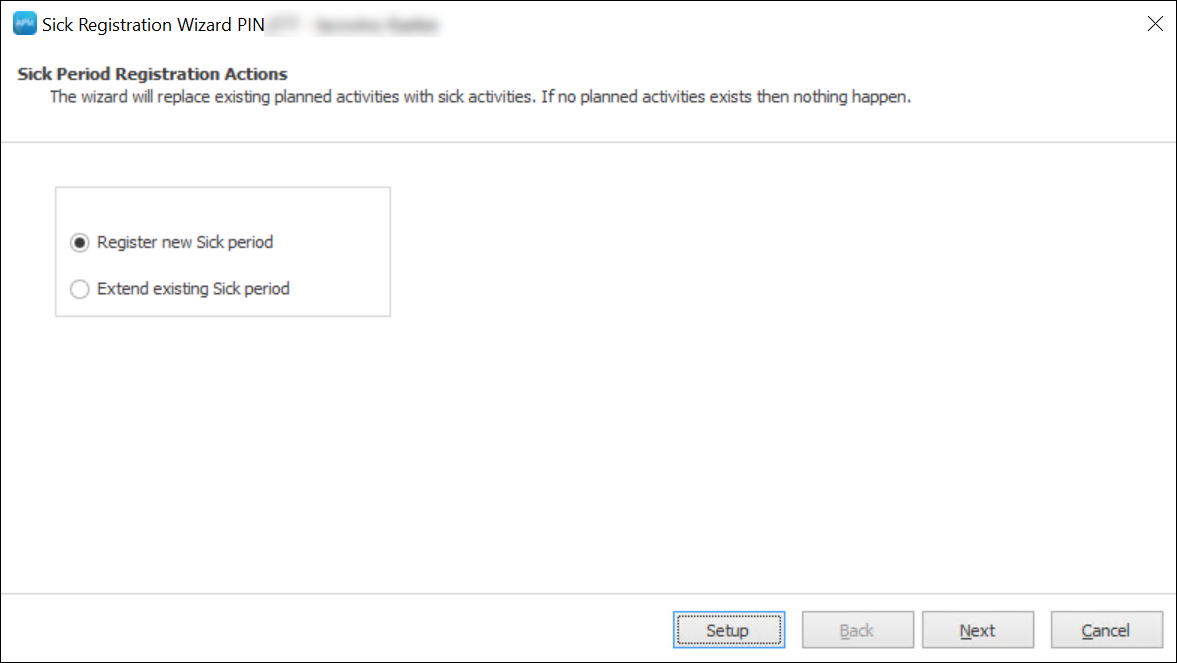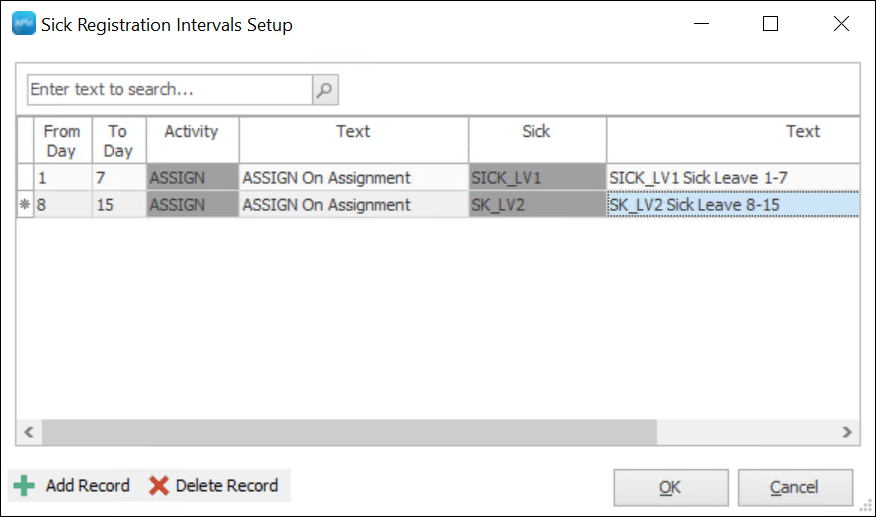...
This article describes how to use the Sick Registration Wizard to replace planned onboard, leave, and vacation (if set up with leave type) activities automatically.
...
Under Tools, there is a Sick Registration Wizard that can replace any planned onboard, leave, or vacation activities (Sea-service and Leave activities) (if set up with leave type) activities within the pre-defined days interval. The tool can replace only Sea-service and Leave type activities with Sick periods.
| Anchor | ||||||
|---|---|---|---|---|---|---|
|
...
Run Sick Registartion Wizard. For more information on how to access it, refer to Get Started.
On the Home page, click the Setup button. This opens the Sick Registration Intervals Setup dialog:
Click Add Record button at the bottom of the dialog. Clicking the button enables the fields to be filled out:
From Day is a day number staring the count of days for a specific sick registration interval.
To Day is a day number ending the count of days for a specific sick registration interval.
Activity is an activity code which is to be replaced with a sick registration. The field value is fetched based on the activity name slected in the Text field.
Text is a name of the activity code to be replaced.
Sick is an activity code of the of the sick registration pre-defined in Define Sick Activities Codes. The field value is fetched based on the activity name slected in the Text field.
Text is a sick activity name which is to replace the leave or sea-service activity type.
Click OK to save the records.
| Note |
|---|
Person onvacationleaveOnly applicable for customers that don’t start the employer period during a persons VacationLeave. If a person is on his VacationLeave, then the start date should not be before his first plannedOnboard activity. Even if this example person got sick on the 28th of January, the Start date of Sick activity should not be before 5th of February, as this is his next planned onboard activity. |
...