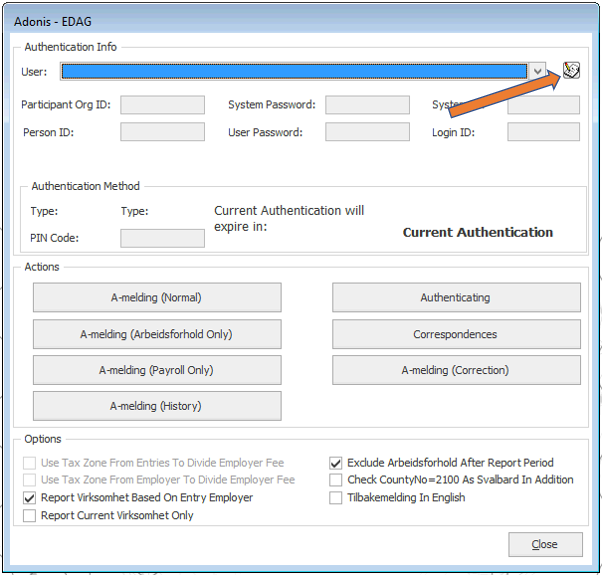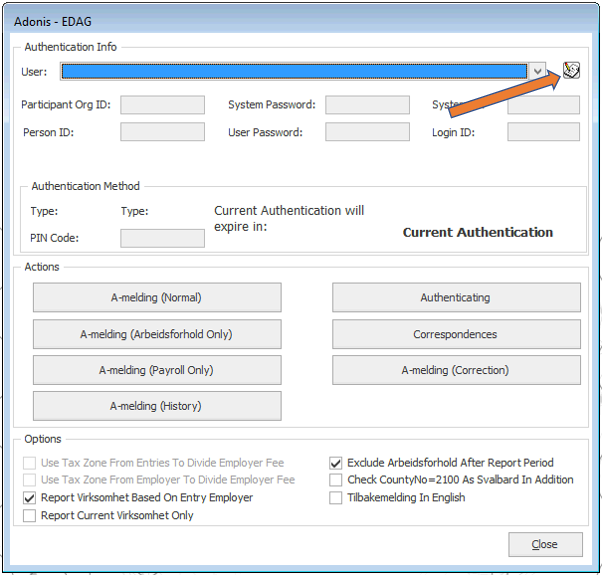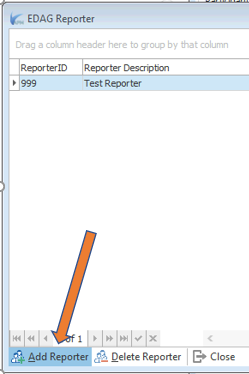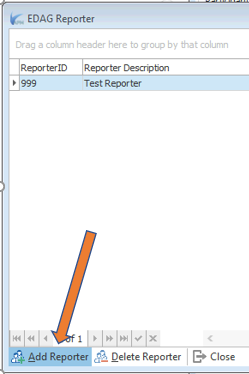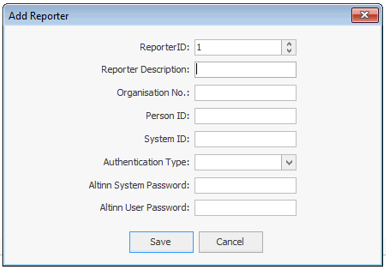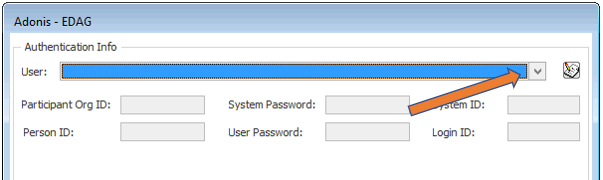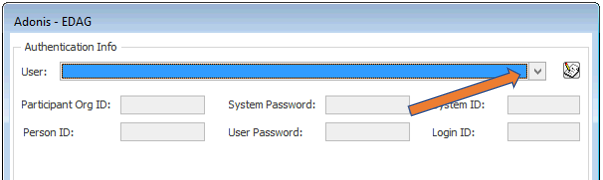...
This article provides you a step-by-step guide, on how to add the reporter in Adonis HR under EDAG
...
to be able to send A-melding
...
Reporter
To enable a user in APM to send A-melding the first time, the following steps needs to be done:
Open EDAG window by going to Payroll > Reports > EDAG > EDAG
Next to the User, click the button as showed in screenshot:
In the EDAG Reporter window, click "Add Reporter" in the bottom of the window:
Add Reporter window appears:
Field Description ReporterID Selected by user, unique number Reporter Description Selected by user, example: Name of user and Name of Reporting company Organisation No.
Company main organisation number Person ID Users Norwegian ID number System ID ID created in Altinn when Adonis is added as a payroll system Authentication Type Altinn Pin / SMS Pin - SMS Pin most commonly used. Will enable Altinn to send one-time code on SMS Altinn System Password Password created in Altinn when Adonis is added as a payroll system Altinn User Password Users personal Altinn password Adonis Login ID ID created automatically, connected to APM User ID. When done, press Save button, returning to EDAG Reporter window. Close the EDAG Reporter window.
Select the User by pressing the drop down as shown below:
User is now ready to submit A-melding, and can Authenticate, check Corresponsences and roll back A-melding (if required).
...