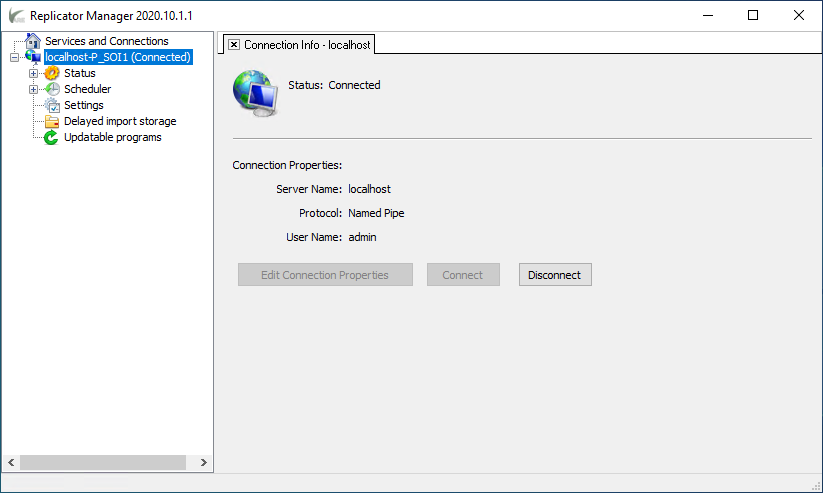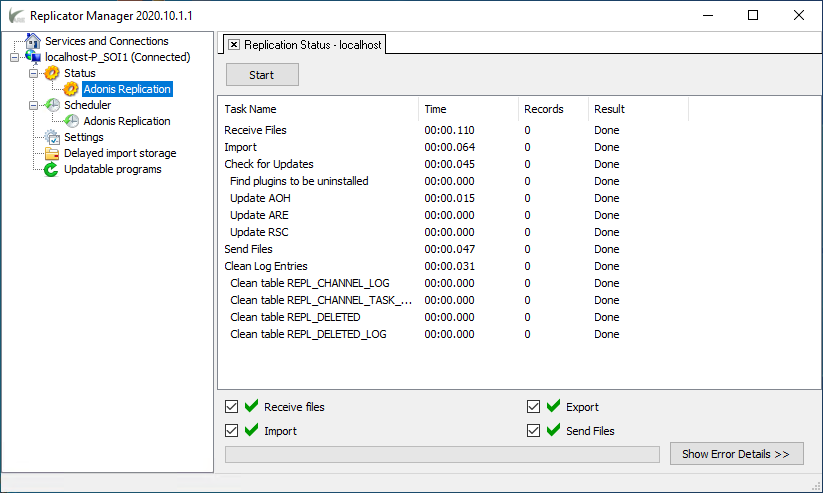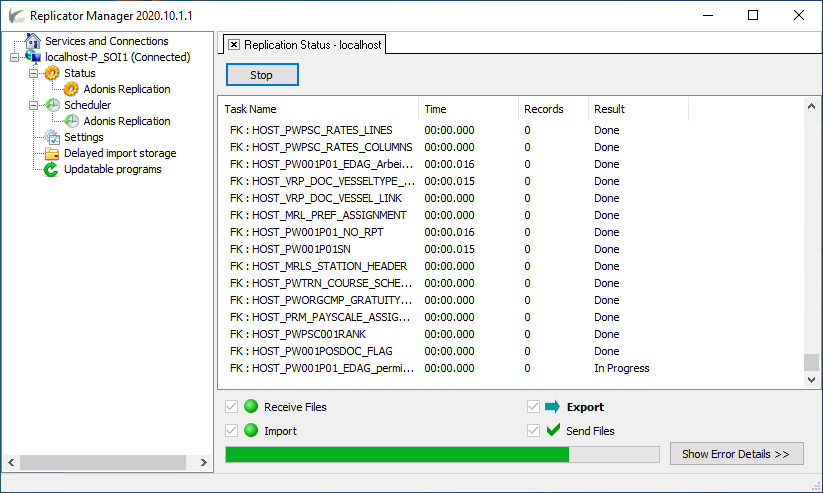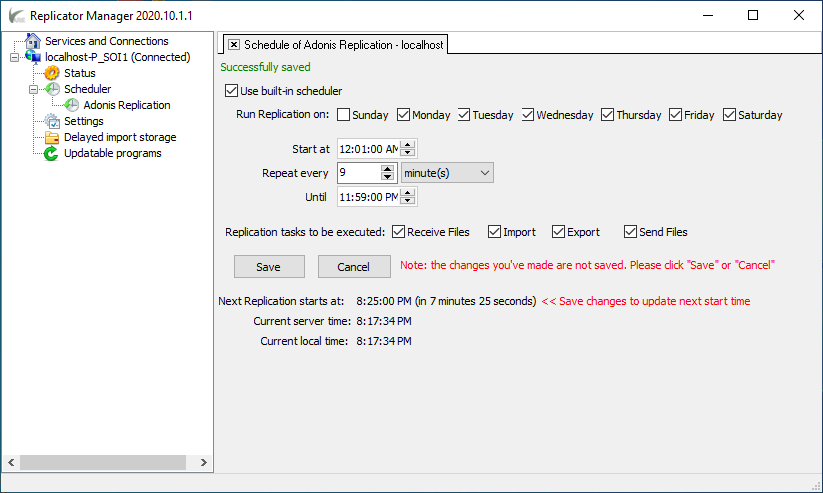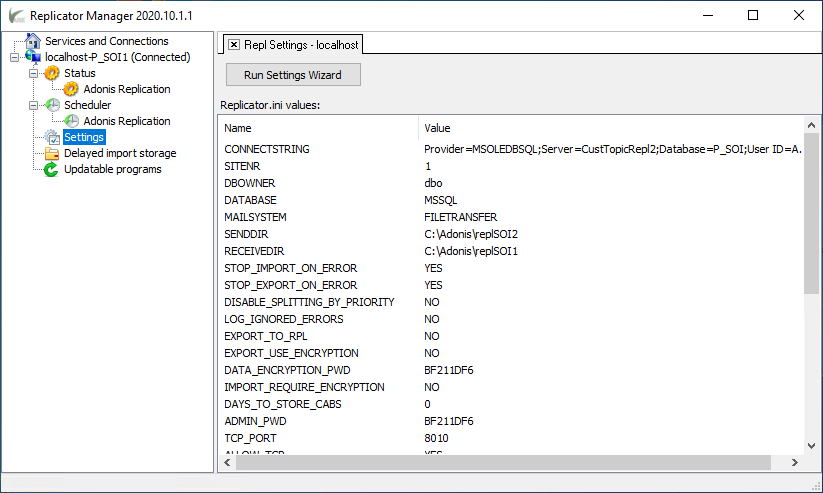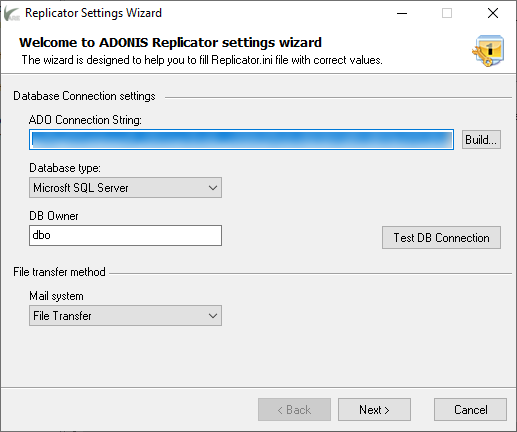Introduction
Adonis Replicator is a utility designed to distribute the main office database throughout various sites in an organization.
The application does not require online connection to synchronize the database because the changes made on the sending site are stored in archives. These archives are posted on the receiving site where they are processed when the receiving site starts the replication process. After that, the application can import and export changes.
In addition to synchronizing remote database (vessels, other remote sites), Adonis Replicator supports the following functionality:
Partial replication.
Bandwidth check, metadata prioritization before replicating scanned documents.
Distributing and scheduling program upgrades.
Obsolete data purge from a remote database to avoid uncontrolled database growth onboard. The functionality is avaiable in partial replication only.
Execute small executable, plugins, to perform scheduled tasks such as interfacing to third-party software suppliers.
Adonis Replicator lets you monitor the replication process remotely using a dedicated mobile application. Via push messages, you will be warned about various types of non-conformities.
Partial Replication
Partial replication is an advanced replication feature that replicates subsets of the database instead of the whole database. The replicator provides parameters like destination site, last replication date that may be used in sql queries to define the subsets. This makes it possible to define subsets that contain information about crew signed on or planned to sign on in the next n number of days.
For more information, see Partial Replication.
Replication by Priority
Adonis Replicator allows defining a priority level of the data that a vessel needs to download/receive from the FTP server. Typically, low priority data includes scanned documents like passport or competencies, whereas the metadata information describing the passport or competence record is of high priority. Replicator downloads low priority files based on the bandwidth available, If the bandwidth drops down the offset, it only replicates high priority fields.
For more information, see Replication by Priority.
Replication Surveillance
It is important to monitor the replication to make sure it works properly and does not have inconsistency in the data. Monitoring replication assumes that:
files are coming through to/from a site
files are being imported/exported
errors, if any, are logged to a log file
The Replicator service has automatic monitoring alerting mechanism to be configured. Such a mechanism sends alerts by e-mail.
Here are the messages you can choose to receive/send for monitoring purposes:
Status report. It is intended for the cases when Replicator stops or hangs and you may not notice it as the application cannot send any alerts. To handle that, you can choose to receive a status report at a defined interval. If you don't receive the status report at the scheduled interval, that might mean there are some issues either in the replicator service or the mail transfer.
Warning. You can choose to send a warning if you have not received any replication files within a given period. If you have received a status report, but failed to receive any files at a defined period, it may indicate some difficulties at the remote site.
Reports on errors. If an error occurs while executing a replication task, it is recommended to send an error report to our dedicated support team.
Besides, you can enjoy using the Replicator Monitor application on your Android device. The application is specifically designed for monitoring replication status from your Android device.
For more information, see Replication Surveillance.
Scheduled Program Update
Replicator allows you to distribute and to automatically install the application updates on sites. An update is distributed as a CAB archive (the Microsoft Cabinet file) that contains update files. The archive is called an update package.
Replicator supports two update types: a program and plugin update.
When updating a program, Replicator delivers the installer and other update files to sites and starts this installer at a specific period of time. When the update is successfully installed, the installer is not used anymore.
A plugin is an independent console application that can be started regularly and take some needed actions, e.g. form some reports and send them by email to specified destinations. When updating a plugin, Replicator delivers the plugin executable file and some other auxiliary files to sites. The plugin installation is performed as a simple file copying to a certain folder created for the plugin. An installer is not needed.
For more information, see Scheduled Program Update.
Purge Database
Replicator provides the possibility to purge databases for freeing up space or deleting obsolete data that is no longer required. Simply, on the main site, set up the database for the purge feature to make Replicator generate the purge requests for the satellites. Please note, the main site is never purged and, therefore, satellite sites do not export purge requests. The main site is the only site that can export purge requests and send them to other sites (satellites).
For more information, see Purge Database.
Replicator Plugins
The replicator plugin is an application intended to perform tasks like exchanging data to 3rd party systems. These plug-ins are scheduled similar to the replication tasks but execute in a separate thread using their own scheduler. The scheduled plug-ins are not interfering with the replication tasks, this means they execute simultaneously in case their schedule overlaps. The plug-ins are replicated to each site and from the host, the administrator can control the parameters unique for each site.
For more information, see Replicator Plugins
Before Getting Started
For the smooth and effective functioning of the application, consider the points below:
During the first time installation, make sure you begin with the main site. Assume you have the main site (office) and two vessels (satellites). First, install the application and set up the site on the main site and on satellites afterwards.
Install the same version of Replicator on all sites.
For a new site, first, install Replicator on it and then configure the main site properly (add new site connection/properties, channels, etc.). When done, configure the site in the same way.
For more information on how to install and configure Replicator, refer to the Housekeeping section.
Functionality
The section covers all the features available in Replicator. By following the guidelines you will be well on your way to work with the application.
Overview
This section will guide you through the main features of Replicator Manager.
On starting the application, on the left-hand side pane, you can see the service(s) which you got connected to. Click the replicator service to expand the tree-view functional elements:
Below you will find a detailed description of each element.
Status
To initiate the replication and view its status, first, select the service which you got connected to and navigate to Status > Adonis Replication:
In the Replication Status workspace, click Start to initiate the replication. Once the replication process is triggered, the progress can be viewed on the screen:
Additionally, the advancement of a progress bar is directly proportional to the amount of work that has been completed.
Right above the progress bar, you can see the tasks being covered: Receive Files, Import, Export, Send Files. By default, all the tasks are pre-selected. In case you want to skip a task, simply clear the corresponding checkbox. Tasks are considered successful in case bullets next to them remain green-colored. Failed operations are marked with red bullets. In case an error occurs, you can get detailed information by clicking the Show Error Details button.
To interrupt the replication in progress, click Stop.
It is preferable to set the replication schedule instead of manually performing it. For more information, see Adonis Replicator#Schedule.
Schedule
You have the possibility to set the schedule to perform the replication at a specific time in the future on a regular basis. To do this, select the service which you got connected to and navigate to Scheduler > Adonis Replication:
In the Schedule of Adonis Replication workspace, select Use built-in scheduler to enable the schedule settings:
Run Replicator on. Define the weekdays when the task becomes due. By default, all the weekdays are pre-selected. If you want to skip a weekday, clear the corresponding checkbox.
Start at, Repeat every, Until. In these options, define the frequency interval when the task is due.
Replication tasks to be executed. The following replication tasks are available: Receive Files, Import, Export, Send Files. By default, all the tasks are pre-selected. If you want to skip a task, clear the corresponding checkbox.
When completed, click Save to confirm the changes or Cancel to revert the changes.
Settings
Replicator Manager enables you to check the settings you have set when installing the application. To do this, first, select the service which you got connected to and click Settings on the left-hand side pane:
In addition, you can change the settings you have set as part of the installation process. To do this, click the Run Settings Wizard button at the top of the Repl Settings workspace. This opens the Replicator Settings Wizard dialog:
In this dialog, you can change the database connection settings by clicking the Build... button.
It is not recommended to change any settings. For any assistance, contact the support team: support@adonis.no
Delayed Import storage
Delayed import storage is designed specifically for storing table records that could not be imported due to an error occurred. In such a case, Replicator Manager continues the import process and the records remain in the storage until it resumes an attempt to import the record.
The functionality is mainly purposed for automatic resolution of foreign key violations. If an error occurs due to a foreign key violation, Replicator Manger sends a request for missing data to the site from which the CAB file with that record has arrived. When Replicator Manager gets a reply to the request, it imports the records from this reply to the database and then attempts to import the failed record from DIS again.
When the record is successfully imported, it is then removed from the storage.
Please keep in mind that the described procedure usually solves the issue, but sometimes data hangs and you need to correct errors manually. Therefore, it is highly recommended to check the Delayed import storage from time to time to make sure that no data is ignored.
Based on the import/export settings defined on Step 7 of the installation process (see Installing Replicator), the behavior of Replicator Manager may vary:
Stop Import On Error:
If selected, the application stores a record in Delayed import storage only in case a foreign key violation is detected.
If cleared, a record is stored in Delayed import storage in case of any error.
DB errors to be ignored. In case an occurred import error is listed in the DB errors to be ignored field, Replicator Manager ignores the record and continue importing.
Updatable programs
Replicator Manager allows you to distribute and to automatically install the application updates on sites. An update is distributed as a CAB archive (the Microsoft Cabinet file) that contains update files. The archive is called an update package.
Replicator supports two update types: a program and plugin update.
When updating a program, Replicator delivers the installer and other update files to sites and starts this installer at a specific time. When the update is successfully installed, the installer is not used any more.
A plugin is an independent background application that is scheduled and executed by the replicator. Typical Replicator plug-ins perform B2B data synchronization between Adonis and a 3rd party software
When updating a plugin, the Replicator delivers the plugin executable file and some other auxiliary files to sites. The plugin installation is performed as a simple file copying to a certain folder created for the plugin. An installer is not needed.
For more information, see Scheduled Program Update.